
August 29th, 2013 by Smile Harney
While Windows DVD Maker is advertised as being able to work with AVI files, sometime we still encounter can't import AVI to Windows DVD Maker, let alone to burn AVI to DVD with Windows DVD Maker. Though sometime we can successfully make DVD from AVI with Windows DVD Maker, the burned DVD video is either no sound or no video.
Does Windows DVD Maker convert AVI to DVD? Why Windows DVD Maker won't import or burn AVI files sometime? How to successfully burn all kinds of AVI to DVD with Windows DVD Maker?
The following article just aims to explain the reason and provide an easy solution!
Reason 1 Maybe the AVI codecs issue: AVI is a video container format which may contain different video and audio codecs. If the codec in AVI video is not compatible with Windows DVD Maker, you will fail to import AVI to Windows DVD Maker.
Reason2 Maybe the video filters issue: Not all of the video and audio filters installed by other programs are compatible with Windows DVD Maker. If the filter isn't compatible, you might encounter the following problems in burning AVI with Windows DVD Maker:
Solution 1: Whether the codec problem or the video filters issue, a recommended solution is to convert AVI to Windows DVD Maker more compatible format. Below is a step by step guide:
Free download the professional AVI to Windows DVD Maker Converter - iDealshare VideoGo (for Windows, for Mac), install and run it, the following interface will pop up.

iDealshare VideoGo, the powerful AVI Windows DVD Maker Converter, can fast and batch convert all kinds of AVI files to Windows DVD Maker more compatible video format like WMV, ASF, MPG, AVI. Besides converting AVI, it also helps to convert other video formats like WTV, FLV, VOB, MOV, MP4, DVR, AVCHD, MXF, MTS, RMVB, MKV and etc to Windows DVD Maker supported format.
Click the "Add File" button to import the AVI files which Windows DVD Maker won't burn. Or simply drag those AVI videos to the main interface of iDealshare VideoGo.
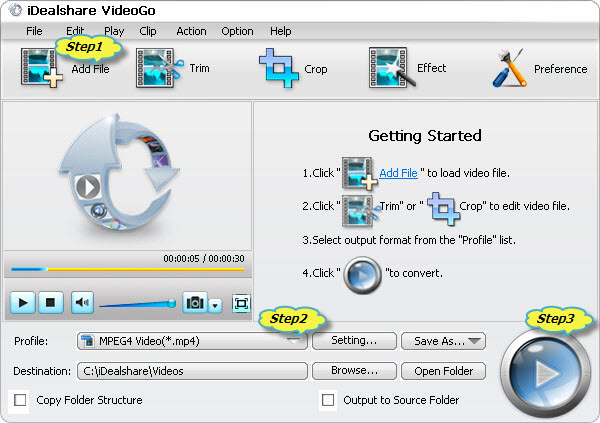
Click the "Profile" drop-down button to select Windows DVD Maker more compatible WMV, AVI, MPG or ASF as output video format from "General Video" Category or "HD Video" Category.
Click the "Convert" button to start and finish the AVI to Windows DVD Maker format conversion.
Solution 2: if it is the video filters issue, you may try to turn filters off. Below is a detailed guide on how to turn filters on, off, or to restore the default list of filters: