
March 9th, 2015 by Smile Harney
Launched by Citrix Online, GoToMeeting is a web-hosted service supporting remote meeting online. GoToMeeting is a desktop sharing software, which enables the desktop view of the host computer broadcasted to many other computers in the same group, in this way, users can have meeting with their colleagues, clients with pc and internet. GoToMeeting also has encryption to ensure the security of the online meeting.
It is not hard to find similar problems on the internet. Why did we come across GoToMeeting video playback issue? In fact, the video format recorded by GoToMeeting is an uncommon one- WMV with G2M3/G2M4 Codec, only supported by GoToMeeting. Therefore, when we play GoToMeeting recordings on iPhone, iPod, iPad, Blackberry, Samsung phone, etc, there will be incompatible dilemma.
In this passage, we'd like to highly recommend a professional GoToMeeting Video Converter -iDealshare VideoGo which can convert GoToMeeting Recordings to MP4, AVI, WMV, MOV, 3GP, MKV, VOB, MPG, RMVB, FLV, WebM, MP3, WAV and etc video or audio formats on Mac or Windows computer.
Please follow the step-by-step tutorials on how to convert GoToMeeting recording with the help of iDealshare VideoGo.
Free download the best GoToMeeting recording converter-iDealshare VideoGo(for Mac, for Windows), install and run it, the following interface will pop up.

Easily drag and drop GoToMeeting recording to this interface, or simply click "Add File" button to import GoToMeeting video file. Batch conversion is supported.
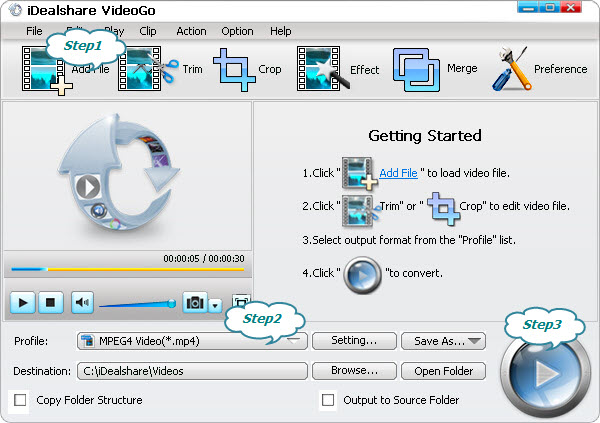
Click "Profile" button, and in the pop-up window, define the output video format. Almost all video formats are available including WMV, MP4, AVI, FLV, MOV, MKV, MPEGetc.. You can also directly choose the corresponding portable devices.
Click the BIG ROUND button at the right bottom side, and start GoToMeeting recording process. After several minutes, you will get your desired video format.
All the following issues will be solved with the help of the above GoToMeeting Video Converter and step by step guide: