
January 6th, 2015 by Smile Harney
In fact, there are many ways to play MP4 in Windows Media Center, however, they often involve some codec issues which seems complicated to most users. We'd like to recommend an easiest approach, converting MP4 to Windows Media Center supporting format-WTV. iDealshare VideoGo is an expert in converting MP4 to WTV, and ensures the conversion process fast and stable. After the conversion, the video quality will not change.
Please follow the instruction below and easily convert MP4 to WTV. Besides converting MP4 to WTV, this powerful MP4 to WTV Converter also helps to convert AVI, M4V, Apple ProRes, FLV, VOB, ISO, RMVB, MXF, AVCHD, DV, XAVC, MPEG, MTS, TS, 3GP, ASF, MVI, BIK, DAV, etc to WTV, so you can play almost all types of video formats in Windows Media Center.
Free download the professional MP4 to WTV converter - iDealshare VideoGo (for Windows, for Mac), install and run it, the following interface will pop up.

Click "Add File" button to locate and import MP4 videos. Or simply drag and drop MP4 clips into this professional MP4 to WTV converter.
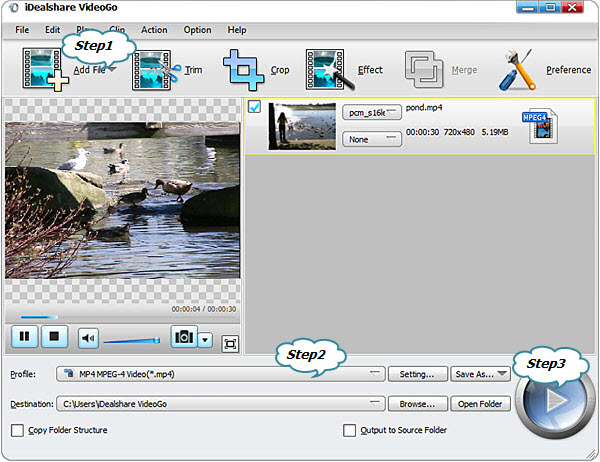
Click the "Profile" drop-down button to select WTV Windows Media Center Video(*.wtv) as the output format.
Click the "Convert" button at the right bottom side to start and finish the MP4 to WTV conversion process. Then you can successfully play MP4 files in Windows Media Center.