
December 1st, 2014 by Smile Harney
Most people are finding that the AVI files they download from YouTube, DailyMotion, Vimeo, etc. are not embedded with subtitles, which brings more inconvenience to children or adults whose first language are not English.
Can't embed subtitles to AVI files? How to add subtitles to AVI files? If you are just one of those people who want to find the answers, please follow this article.
The answer is to use iDealshare VideoGo. With the help of iDealshare VideoGo, you can easily add subtitles of any kind to AVI files, including file extensions in .srt, .sub, .sbv, .ssa and .ass while don't need to convert or re-encode the original AVI files. Besides adding subtitles to AVI, iDealshare VideoGo can also help you add subtitles to MOV, FLV, MP4, MKV, WMV and more video format.
The following step by step guide will show you how to embed subtitles to AVI files in details.
Free download the AVI Subtitles app - iDealshare VideoGo (for Windows , for Mac), install and run it, the following interface will pop up.

Click "Add File" button to add the AVI files you want to add subtitles to. Or directly drag and drop the AVI files to Subtitles AVI app.
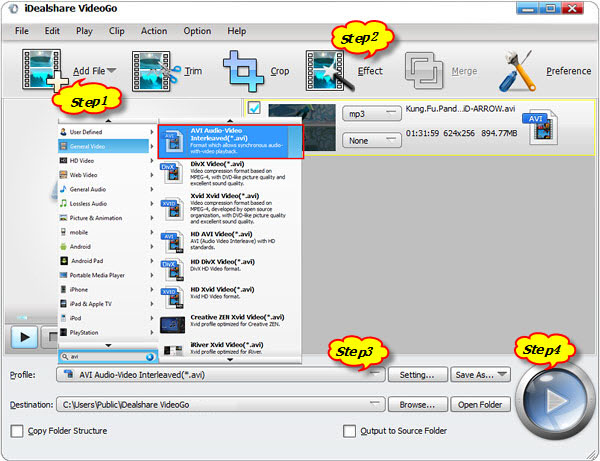
Click the "Effect" button and then click "Subtitle" tab in the following Video Edit interface. Click "+" button to add the subtitle whatever it is in .srt, .sub, .sbv, .ssa and .ass to AVI. Then click "OK" button
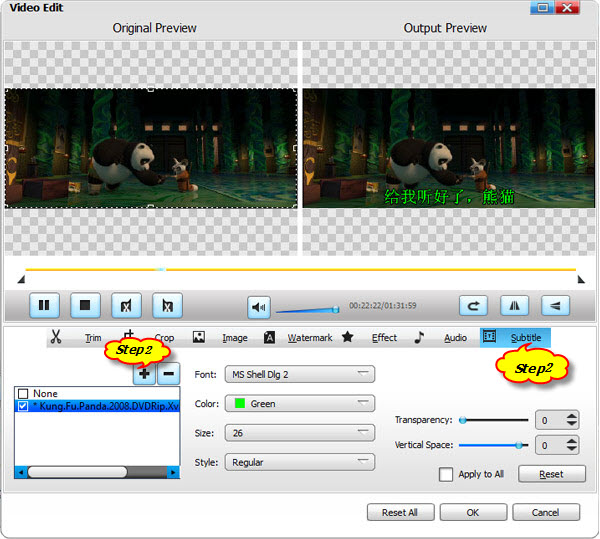
Click the "Profile" drop down button to choose the output format you want:
Click "Convert" button to finish adding subtitles to AVI video.