
November 25th, 2014 by Smile Harney
MP4 should be a common and more complex multimedia container format, sometimes in order to get the MP4 files in smaller size or delete the track we don't want or save the most exciting tracks you need to split the MP4 files. In this case you may need a MP4 splitter.
The following article aims to recommend the best MP4 Splitter for Mac and Windows called iDealshare VideoGo. With iDealshare VideoGo you can easily split any MP4 file into many tracks as your wish with fast speed and high quality and save the splitted tracks into many formats, like MP4, MOV, AVI, WMV, WAV, WMA, AAC, MP3, M4A and more.
The following is a step by step guide on how to download and use iDealshare VideoGo to split MP4 files into many tracks on Mac OS X Yosemite; it also applies to splitting MP4 videos on Windows.
Free download the powerful MP4 Splitter for Mac OS X Yosemite - iDealshare VideoGo (for Mac, for Windows), install and run it, the following interface will pop up.

Click "Add file" button to locate and load the MP4 files.
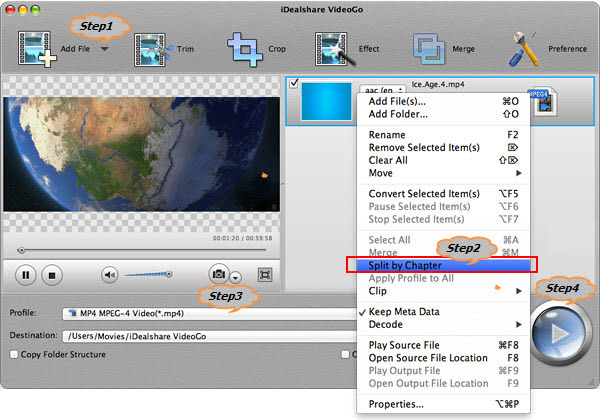
First select all the MP4 files which you want to split into multiple tracks.
Then click "Split by Chapter" from the context menu, the long and large MP4 files will be automatically split to separate tracks with its original name appearing just below the MP4 file. It also allows you to select and rename the separate audio track file or delete unwanted audio tracks.
Tips: To ensure the MP4 splitter Mac app can split your MP4 files, the .mp4 files shall be in the same folder as your MP4 files.
Below shows that the MP4 file is split to individual file tracks.
Click the "Profile" drop-down list to select desired output video or audio format for the split MP4 video tracks:
Click the "Convert" button to start and finish splitting the MP4 file to individual tracks as well as keep or change the file format.
MP4 is considered to capable of embedding data, video and audio of any kind. MP4 is composed of many "boxes" and store media information through big box embedding small box. Simply speaking, splitting is cutting files in big size into small size. To realize splitting, first obtain Keyframe list. Second choose the splitting time frame. Third regenerate moov box( all related boxes and box sizes are readjusted) Forth copy the corresponding data to generate new file.