
May 14th, 2014 by Smile Harney
Have the need to extract audio from music video, TV show, or concert video files? Have the need to edit the extracted audio files? If so, simply follow the step by step guide how to extract audio from video:
This guide helps to:
Free download the ideal Audio Extractor Mac or Windows version - iDealshare VideoGo (for Windows, for Mac), install and launch it, the following interface will pop up.

Click the "Add File" button to navigate and import the video files from which you want to extract audio.
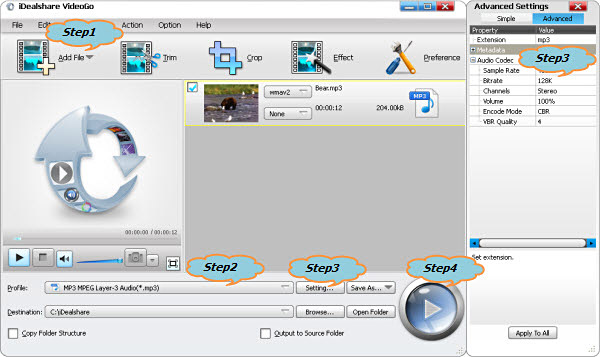
Click the "Profile" drop-down button to select desired audio format for the will be extracted audio files from the "General Audio" category or from the "Lossless Audio" category.
For example, if you want to extract MP3 from video, select MP3 as output audio format, if you want to extract AAC from video, simple select AAC as output audio profile.
Click the "Convert" button to start and finish extracting audio from video AVI, WMV, MOV, MP4, MKV, FLV, and etc.