
November 5th, 2014 by Smile Harney
FLAC, short form for Free Lossless Audio Codec, is an advanced compression technique, which means during the compression there's no audio quality loss. So the audio quality of FLAC is fantastic. However, because of its huge body, it is almost impossible to store FLAC on portable devices. Moreover, many Apple devices refuse to support FLAC including iTunes, iPod, Apple QuickTime Player, iPhone and iPad etc. Therefore, we frequently encounter issues below:
Here, we recommend you convert FLAC to M4A. Because compared with FLAC, M4A is much more compatible with Apple devices than FLAC. Furthermore, M4A has a smaller body suitable for most portable devices; therefore, converting FLAC to M4A will be a wiser choice. iDealshare VideoGo is just the right and professional FLAC to M4A converter, ensuring almost no quality loss during the converting. Want to fast convert FLAC to M4A? Please follow the elaborate guidance below:
Free download the professional FLAC to M4A converter - iDealshare VideoGo ( Mac Version, Windows Version), install and run it, the following interface will pop up.

Click "Add File" button to add the FLAC files, or Drag the FLAC clips or the folder where the FLAC files are to batch select and import FLAC files to the FLAC to M4A conversion app.
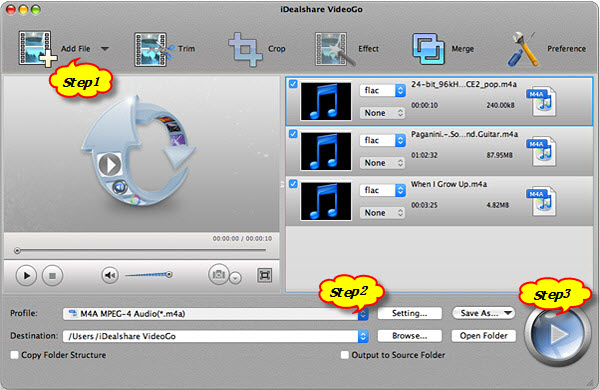
Click the "Profile" drop down button to select M4A MPEG-4 Audio(*.m4a) from the "General Audio" category or select ALAC Apple Lossless Audio(*.m4a) from the "Lossless Audio" category.
Click the "Convert" button to finish the FLAC to M4A audio format converting.