
March 25th, 2014 by Smile Harney
As the new open and royalty-free audio codec, Opus is the perfect audio for podcast and internet audio due to its suitability for speech transmission and interactive music and remarkable audio quality at low bitrates.
Currently, as the new audio format, Opus is not playable in iTunes, Windows Media Player, iPod, iPhone, iPad, Android based mobile phone or tablets like Samsung Galaxy, BlackBerry, Microsoft Surface and etc. To play .opus files on the above mentioned media devices, we have no other choice but to convert Opus to a more popular audio format.
This article will introduce a professional Opus Converters for Mac or Windows to convert Opus to other audio formats like convert Opus to MP3 or convert to Opus from other audio or video files.
Key Features of the Opus Converter:
The following will take converting Opus to MP3 as an example, it also applies to converting Opus to WAV, WMA, AAC, AIFF, AC3 and etc. It even applies to convert video or audio to Opus format.
Free download the powererful Opus Converter - iDealshare VideoGo (for Mac, for Windows), install and run it to open the main interface as below.

Click "Add File" button to import the Opus audio files which you like to convert to MP3; or simply drag the folder where the Opus files are located to the main window of the Opus to MP3 Converter.
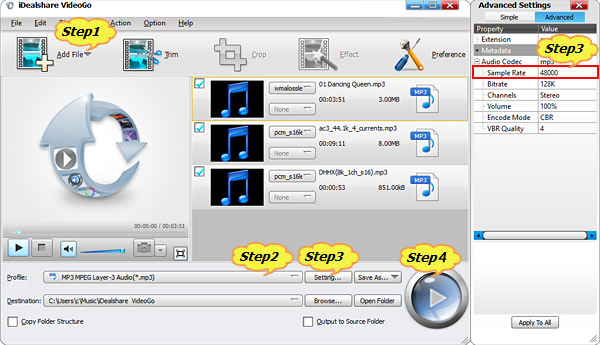
Click the small triangle on the right side of "Profile" to select MP3-MPEG Layer-3 (*.mp3) from the "General Audio" category.
Tips:
Click "Setting..." button to open the "Advanced Settings" Window, then go to the "Advanced" tab where you can change the Opus audio codec; adjust Opus output maximum sound level; change Opus audio channel among Stereo, 5.1 or Mono; adjust Opus audio bitrate or sample rate for changing the output audio quality and file size.
Click "Convert" button to start converting Opus to MP3 audio format, it will be finished with high conversion speed and great output audio quality.