
June 7th, 2013 by Smile Harney
In mention of DTS audio, we often refer to DTS Digital Surround, DTS-HD Master Audio, DTS Neural Surround, DTS Neo:X. All of the DTS audio files are famous for high definition audio quality and widely used for in-movie sound on film, DVD, CD, HD DVD and Blu-ray Disc.
However, DTS (Digital Theater Systems) encoded audio or video files are incompatible with most media players or portable devices. In order to successfully play DTS audio anywhere, a recommended solution is to convert DTS to more popular audio format like convert DTS to AC3, convert DTS to MP3, convert DTS to WAV and etc.
The following will introduce a powerful DTS Converter as well as a step by step guide on how to convert DTS to other audio format.
Free download the ideal DTS Converter - iDealshare VideoGo (Windows Version, Mac Version), install and run it, the following interface will pop up.

iDealshare VideoGo, the powerful DTS conversion app, can work as both DTS decoder which helps to decode DTS to AC3, MP3, PCM, MP2, AAC, WMA etc and a DTS encoder which enables to encode to DTS from other audio codec.
Click the "Add files" button to add the media files that is encoded with DTS audio.
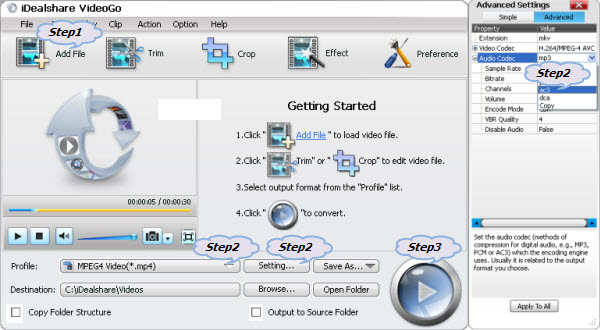
Click the "Profile" drop-down button to select desired output audio or video format:
If the added file is DTS audio, and you want to convert the DTS to other audio formats: simply select your desired audio format like AC3, MP3, FLAC, WAV and etc from the "General Audio" category or the "Lossless Audio" category.
Click the "Convert" button to start and finish converting DTS to other non-DTS encoded video or audio format.