
March 25th, 2015 by Smile Harney
Have the need to convert FLAC to WAV with high output quality? Looking forward to a professional yet easy to use FLAC to WAV Converter for Mac or Windows version?
If so, you come to the right place, the following article will introduce an ideal FLAC to WAV Converter as well as a step by step guide on how to convert FLAC to WAV on Mac or Windows. This guide will also applies to convert FLAC to AIFF, AAC, M4A, Apple Lossless ALAC, AU, RA, OGG, WMA, etc.
Free download the professional FLAC to WAV Converter for Mac or Windows - iDealshare VideoGo(for Windows, for Mac), install and run it, the following interface will pop up.

Click the "Add file" button to add FLAC files to the interface of FLAC to WAV conversion app
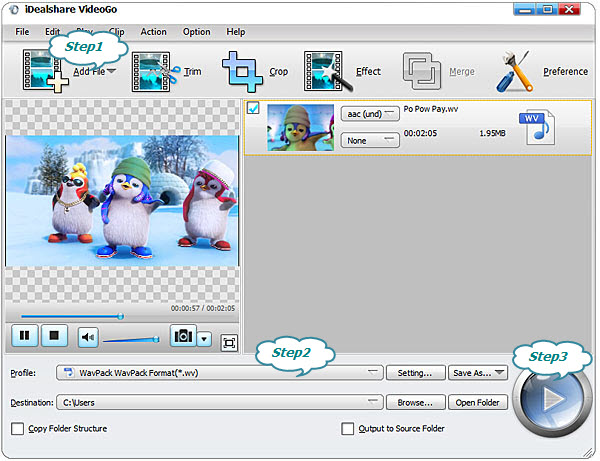
Click the "Profile" drop down button to select WAV as the final output format from "General Audio" category.
To convert HD FLAC to HD WAV, select HD WAV from the "Lossless Audio" category.
Click the "Convert" button to finish the conversion from FLAC to WAV
Note:For those people who want to convert WAV to FLAC, you can refer to this step by step guide at How to Convert WAV to FLAC?
FLAC and WAV are both lossless audio format. Although there are no audible or tested differences on audio quality, their difference on other respects can not be neglected which will decide which audio format will be used under specific circumstances.
Compared with WAV, FLAC is compressed audio format which means FLAC is in smaller file size and suitable for storing information, like archiving CD. The stored information in FLAC format ensures that the original information could be recovered at any time if the original file is lost or damaged. And also FLAC can retain information tags by standard schemas. The big downside is that FLAC is not as widely supported by music systems, editing softwares, portable devices, etc as WAV. For example, FLAC is not supported by Windows Media Player or Apple devices, like iTunes, QuickTime, etc.
Compared with FLAC, WAV is uncompressed audio format which means WAV is larger than FLAC and normally takes up more space, about four times of the size of FLAC. And WAV doesn't contain tags information in standard way. However, WAV has a big advantage, that is, WAV is a more widely used audio format and so can be edited or played by more devices or editing tools, like iTunes, Windows Media Player, QuickTime, etc.
From the mentioned above we can see that FLAC and WAV have their own advantage and downside respectively, which format we select depends on what circumstance we are in. For those people who want to play FLAC in Windows Media Player, iTunes or edited in QuickTime, we had better convert FLAC to WAV. And you can use iDealshare VideoGo (FLAC to WAV Converter ) which can convert FLAC to WAV as fast and easily as they should be and at the same time with high output quality.