
February 19th, 2014 by Smile Harney
MVC is the short form for Multiview Video Coding that enables efficient encoding of sequences captured simultaneously from multiple cameras using a single video stream. And MVC is intended for encoding stereoscopic (two-view) video, as well as free viewpoint television and multi-view 3D television.
Most 3D camera like Sony HDR-TD10, Sony NX3D1, JVC GS-TD1 record videos in this MVC format. However, MVC is not a commonly used video format and is incompatible with most TV, portable device or media player.
Therefore, converting MVC to other video formats like MVC to AVI, MVC to MKV becomes needed by us. The following article just aims to describe a powerful MVC Converter for Mac and Windows as well as show a detailed guide on how to convert MVC to AVI, MP4, MKV, WMV, Apple ProRes, MOV, DV, MPEG-1, MPEG-2 and etc.
iDealshare VideoGo, the professional MVC Converter, is specially designed to convert all kinds of MVC files whatever recorded from Sony 3D camers like Sony HDR-TD10, Sony NX3D1 or JVC 3D camcorders like JVC GS-TD1 or MVC codec from MKV videos.
It can fast and batch convert MVC to MOV, MP4, Apple ProRes, AVI, DivX, Xvid, WMV, MPG, ASF, FLV, and more video format. It also can convert MVC to MP3, WAV, AAC, AC3, AIFF, FLAC and etc audio format.
This powerful MVC Video Converter app is also equipped with editing function like join several MVC video files into one, split MVC video by chapter marker, crop unwanted video scene, add watermark or subtitles to MVC files, adjust MVC video parameter like frame rate, bitrates, codec, aspect ratio, voice volume, resolution, video files size and etc
Follow this detailed guide to convert MVC format or codec to AVI, MKV, MOV, MP4, WMV and etc. This guide also shows how to change MVC frame rate, aspect ratio, and other parameters.
Free download the ideal MVC 3D Video Converter - iDealshare VideoGo (for Windows, for Mac), install and run it, the following interface will pop up.

Simply drag and drop the .mvc files or MVC encoded MKV to the main window of this MVC Converter, or click the "Add File" button to load the MVC video files.
Tips:
If you want to load the MVC footage from the camera, you need first transfer the MVC files from the camera to the Windows or Mac computer.
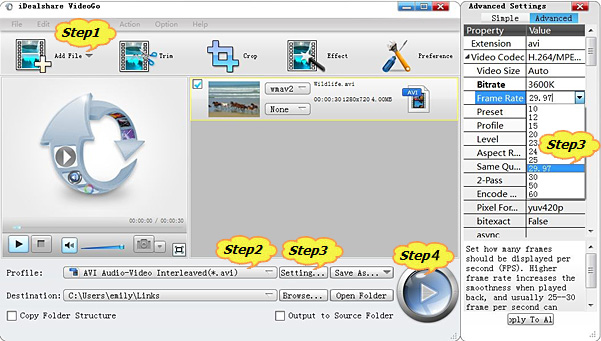
Click the "Profile" drop-down button to select desired video format from the "General Video" Category. For example, if you want to convert MVC to AVI, simple select AVI Audio-Video Interleaved(*.avi) as output profile.
Click the "Convert" button to finish converting MVC to your selected video format like MVC to AVI, MVC to MOV, MVC to Apple ProRes, MVC to MP4 and etc.