
June 2nd, 2019 by Smile Harney
Rm is the file extension for RealMedia, a multimedia container format created by RealNetworks. Normally, RM is fully supported by RealNetworks RealPlayer, but VLC has added partial support for RM files. So if users have not got RealPlayer installed on their computers and can try to use VLC Player to play the RM files. But RM is not natively supported by iTunes or any Apple product. So in order to play RM files in iTunes, iTunes users have no way but to convert RM to iTunes supported file formats, such as MOV MPEG-4, MP4 MPEG-4, MP3, etc.
To convert RM to iTunes, a professional RM to iTunes converter - iDealshare VideoGo is recommended.
The following guide will work to easily convert the RM file to iTunes supported file formats.
Free download the ideal RM to iTunes Converter - iDealshare VideoGo (for Windows, for Mac), install and run it, the following main interface will pop up.

Click the "Add File" button to import the RM file to this RM to iTunes converter. Users can also simply drag and drop the RM file to this RM to iTunes converter.
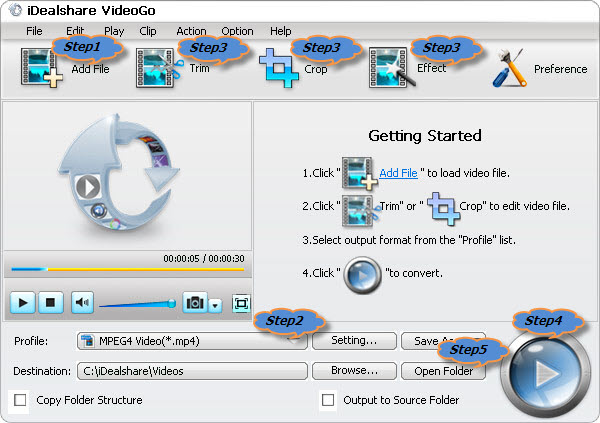
Click the "Profile" drop-down button to select iTunes supported MP4 format like 'MP4 MPEG-4 Video(*.mp4)' or 'H.264/MPEG-4 AVC Video(*.mp4)' from the "General Video" category.
Click "Convert" button to start and finish the MP4 to iTunes format conversion.
After finish converting RM to iTunes, click "Open Folder" button to get the converted RM to iTunes, iPad, iPod, iPhone, Apple TV.