
October 7th, 2017 by Smile Harney
Many users have failed to upload H.265/HEVC videos to YouTube. Does YouTube support H.265/HEVC? If not, how can we successfully upload H.265/HEVC to YouTube? For both answers, you need to read the following article.
YouTube has not added the H.265/HEVC support yet and among all YouTube supported formats and codecs, MP4 H.264 is the preferable one.
It is a very simple question and we only need to convert the unsupported H.265/HEVC to YouTube preferred MP4 H.264, and then the problem is done!
The following guide will function to convert the unsupported H.265/HEVC, MKV, MTS, etc to YouTube supported video formats.
Free download the best MP4 to YouTube Converter (for Mac, for Windows), install and run it, the following interface will pop up.

Clicking the "Add file" button or using the dragging and dropping function can allow users to easily import the unsupported H.265/HEVC to iDealshare VideoGo.
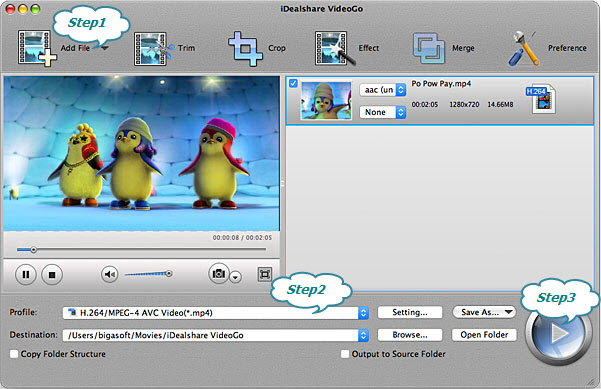
Select MP4 H.264 as your final output format by clicking "Profile" button >"General Video" category.
1.Select "H.264/MPEG-4 AVC Video (*.mp4)" from "General Video" category.
2.Select "YouTube H.264 HD Video (*.mp4)" from the "Web Video" category.
3.Select "FLV" from the "Picture & Animation" category.
Finish your conversion from H.265/HEVC to YouTube preferred MP4 H.264 by finally clicking "Convert" button.
Note: to maker sure that the video your upload can yield the best quality, you also need to adjust your video framerate, aspect ration, video resolution, video bitrate, etc to YouTube recommended formatting specifications. You can check the YouTube formatting specifications at https://support.google.com/youtube/answer/4603579?hl=en.