
January 7th, 2018 by Smile Harney
We know that MPEG is a set of compression technologies for video and audio and it is composed of many different standards. In real life, there are three MPEG standards which are well known to users: MPEG-1, MPEG-2 and MPEG-4. And among the three MPEG standards, only MPEG-4 in M4V, MP4 and MOV formats are supported by iPad. So how to play MPEG-1, MPEG-2, any MPEG-4 and all other seldom used MPEG standards on iPad? You may find many methods to play MPEG on iPad, but among them, the easiest one is to use a professional MPEG to iPad converter to convert the unsupported MPEG to iPad supported one. iDealshare VideoGo is just the most powerful MPEG to iPad converter that are adopted by most of users.
You can easily convert MPEG-1, MPEG-2, or the unsupported MPEG-4 to iPad supported one as per the guide below.
Free download the professional MPEG to iPad Converter - iDealshare VideoGo(for Mac, for Windows), install and launch it, the following interface will pop up.

Directly drag and drop the unsupported MPEG to iDealshare VideoGo. Clicking the "Add file" button also enables to import the MPEG to this MPEG to iPad converter.
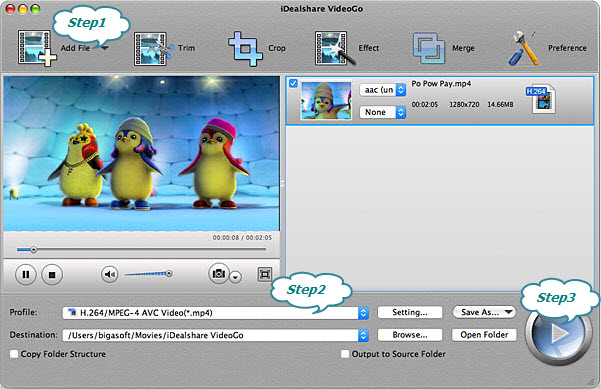
Click the "Profile" drop-down button to select MP4 or MOV from the "General Video" category. Or you can simply select the output format from "iPad & Apple TV" category.
Finish your MPEG to iPad supported video format conversion by finally clicking "Convert" button.