
March 19th, 2015 by Smile Harney
Can you upload AVI to YouTube? How to upload all kinds of AVI to YouTube? What are YouTube supported video format? When you search this question online, "YouTube Help" will show you a full list of the YouTube friendly video types, such as MOV, MPEG4, MP4, AVI, WMV, MPEGPS, FLV, 3GPP, WebM.
Great! AVI is compatible with YouTube and you happen to have such files which you would like to upload to YouTube. However, unexpectedly error message "The file is not supported by YouTube" pops up when you upload AVI to YouTube. It is quite puzzled, isn't it?
Well, YouTube really embrace a wide range of video file formats including AVI. However, there are many other factors we have to take into consideration when uploading AVI to YouTube, say, file size, duration, resolution, codec, frame rate and bitrate, video quality loss and compatibility with players.
If those factors of AVI video do not meet the YouTube specification, we will fail to upload AVI to YouTube. In this case, we will need to convert AVI to YouTube more compatible video format.
No worries. Here is an easiest and quickest way to upload AVI to YouTube. All you need is to convert AVI to YouTube. The elaborate guide below will show you how to achieve uploading AVI to YouTube effortlessly.
Free download the powerful yet easy-to-use AVI to YouTube Converter- iDealshare VideoGo (for Mac, for Windows), install and run it, the following interface will pop up.

Click "Add File" button to import AVI files which cannot upload to YouTube. Or directly drop your AVI videos into this AVI to YouTube Converter.
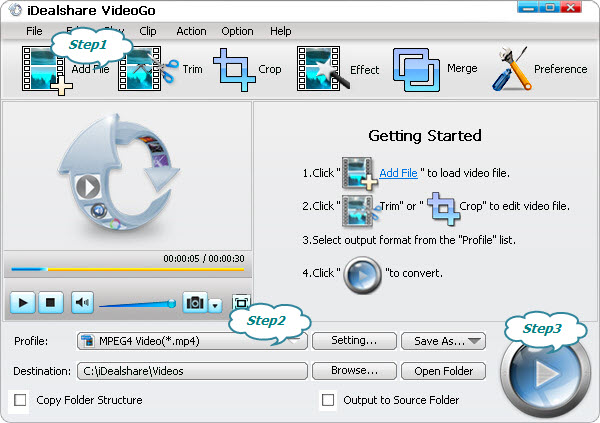
Click the drop-down button on the right side of the "Profile" to select YouTube more compatible AVI, MP4, FLV, or WebM as the output format.
Click the "Convert" button to finish converting AVI to YouTube video format.
After converting the AVI to YouTube video format, click the "Open Folder" button to get the converted AVI video, and now you will be able to upload AVI to YouTube.
With this AVI to YouTube Converter - IDealshare VideoGo, you will never worry about uploading AVI to YouTube. All you need to do is to choose the optimized format for YouTube, without bothering to set any parameter manually.What's more, batch conversion and video editing is supported. Download it now and start your brand-new experience with YouTube video uploading.