
May 6th, 2016 by Smile Harney
Have the need to convert video in 1080p to 720p? If so, simply follow this article. To convert 1080p to 720p fast and efficiently, we recommend you to use iDealshare VideoGo, the best 1080p to 720p converter which has won good reputation among users. Besides converting 1080p video to 720p video, it also helps to convert video in 720p to 1080p.
The converting 1080p to 720p step by step guide is provided as follows. It also helps to convert 720p back to 1080p.
Free download the powerful 1080p to 720p Converter - iDealshare VideoGo (for Windows, for Mac), install and run it, the following main window will pop up.

Click "Add file" button to add 1080p video(s) to iDealshare VideoGo. Dragging and dropping 1080p video to iDealshare VideoGo is also allowed.
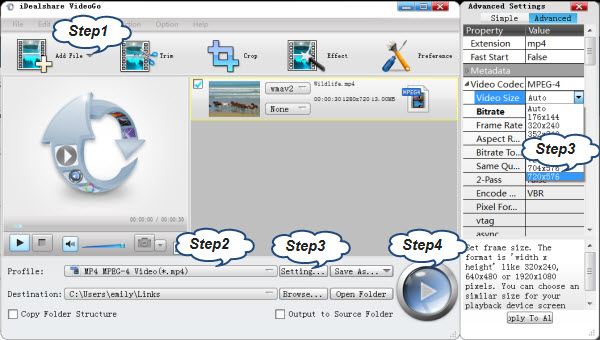
Click the "Profile" drop-down button to select preferable video format as output profile. You can select the format the same as your original one or change to other video format.
Tips: If you want to convert 720p to 1080p, you need first select HD video format from "HD Video" category in Step 2
Click "Convert" button to start and finish converting 1080p to 720p, and then you can transfer the converted 720p video to your 720p-playing devices for playback.
1080p is a set of HDTV high-definition video modes characterized by 1080 horizontal lines of vertical and 1920 resolution 1,920 horizontal pixels.
720p is a progressive HDTV signal format with 720 horizontal lines and 1,280 horizontal pixels.
For example in America the original ATSC standard for HDTV only supports 1080p video with frame rates 23.976, 24, 25, 29.97 and 30; In Europe for now only 1080p25 is supported by DVB suite of broadcasting standard; ABC and FOX use 720p to send out their programming. And also 1080p takes more hard drive space than 720p. So sometimes we need to convert 1080p to 720p for playing videos well on 720p-playing TV or devices or saving hard drive space.
With iDealshare VideoGo, you can easily convert 1080p videos with all frame rates to 720p or 1080i for playing 1080p videos on iPhone, iPad, iPod, PSP, X360, Android, etc or editing 1080p videos on iMovie, FCP, Sony Vegas or uploading 1080p videos to YouTube, Facebook, and any popular video sharing website.