
July 18th, 2016 by Smile Harney
Though iDVD is a simple-to-use DVD burner tool for Mac users to burn movies files to DVD disc, it support few video format only QuickTime format or iMovie created video formats. If we try to import other videos like MKV to iDVD for easy burning, we even can't transfer MKV to iDVD, let alone to burn MKV with iDVD.
Have some MKV files that need to be burnt to a DVD disc with iDVD on Mac? When try to import MKV to iDVD, nothing happens - either iDVD freezes or it doesn't become imported? Wonder how to successfully burn MKV with iDVD?
This article will introduce an easy method to enables iDVD supports importing and burning MKV to DVD: Convert MKV to iDVD more supported video format like QuickTime MOV with the help of the professional MKV to iDVD Converter - iDealshare VideoGo.
Below will introduce a detailed tutorial on how to convert MKV to iDVD supported format like MOV, MP4, DV, and etc.
Free download the ideal MKV iDVD Converter - iDealshare VideoGo (for Mac, for Windows), install and launch it, the following interface will pop up.

As the professional MKV to iDVD Converter, iDealshare VideoGo can fast and batch convert MKV to iDVD more supported MOV, MP4, DV format. Besides converting MKV to iDVD format, it also helps to convert AVI, FLV, WMV, VOB, 3GP, MPG, AVCHD, MXF and etc to iDVD video format. It even enables to convert FLAC, WMA, OGG, AU, RA, WAV, Apple Lossless, M4A to iDVD supported AAC, MP3 or AIFF audio format.
Click the "Add File" button to import the MKV files which you like to burn with iDVD.
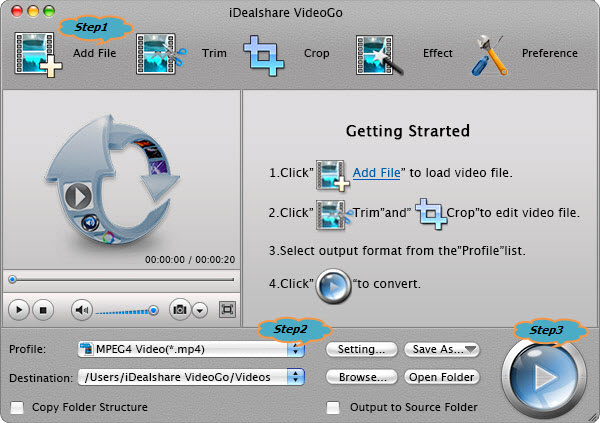
Click the "Profile" drop down button to select 'MOV QuickTime Video(*.mov)' from the "General Video" category.
Click the "Convert" button on the lower right corner of this MKV to iDVD Converter to start and finish converting MKV to iDVD supported MOV format.
After finish the MKV to iDVD video format conversion, simply burn the converted MKV to DVD in iDVD with the following step by step guide: