
July 15h, 2014 by Smile Harney
Can't Burn MP4 with iDVD? iDVD only recognize some MP4 files but not others? This article just aims to show the reason and solution on the iDVD MP4 burning issues.
According to the Apple support website, the best video format that works with iDVD is QuickTime MOV format. Though MP4 is listed as iDVD supported video format, it has some limitation. MP4 is a video container format which may contain various video and audio codec, while iDVD only recognize MP4 video encoded with MPEG-4 or H.264.
If the MP4 is encoded with iDVD supported codec, iDVD will create DVD's from MP4 files. If not, we will fail to import MP4 to iDVD or burn MP4 with iDVD. That is why we often meet that iDVD can burn some of our MP4 video but not others.
In order to make iDVD recognize MP4 and burn all kinds of MP4 files, we have no other choice but to convert MP4 to iDVD more supported QuickTime MOV. iDealshare VideoGo is just the right MP4 to iDVD Converter which can convert iDVD unsupported MP4 to iDVD compatible video format.
Besides converting MP4 to iDVD, iDealshare VideoGo also can convert other video like AVI, MKV, WMV, FLV, VOB, MPG, etc to iDVD video format. This ideal iDVD MP4 Converter also features video editing function like trim, crop, merge, split, rotate, effect, watermark, adjust video parameter and etc.
The following is a step by step guide on how to convert iDVD unrecognized MP4 to iDVD supported video format. It also applies to convert AVI to iDVD, MKV to iDVD, WMV to iDVD, FLV to iDVD, VOB to iDVD and etc.
Free download the professional MP4 to iDVD Converter - iDealshare VideoGo (for Mac, for Windows), install and launch it, the following interface will pop up.

Import the MP4 video to the MP4 iDVD Converter by clicking the the "Add File" button or by drag-and-drop.
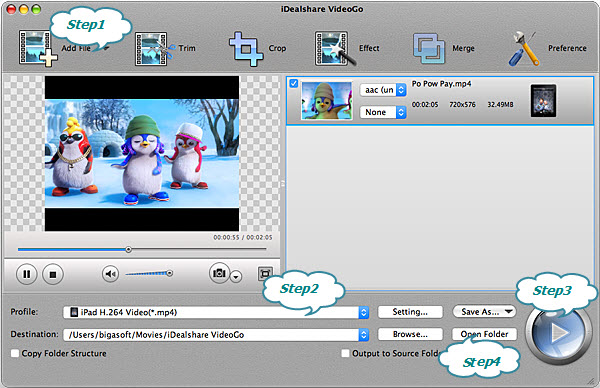
Click the drop down button on the right side of "Profile" to select 'MOV QuickTime Video(*.mov)' from the "General Video" category.
Click the "Convert" button to start and finish converting MP4 to iDVD more supported QuickTime MOV format.
After finish the MP4 iDVD format conversion, simply burn the converted MP4 to DVD with your iDVD just as you burn other DVD with iDVD or follow the guide below: